
Cricket Ovation 3 ‘This device was reset. to continue to sign in with a google account that was previously synced on this device‘ an issue/warning shows on your phone. That means Cricket Ovation 3 is Factory Reset and locked to a Google™ Account (Google FRP is activated). It prevents the use of a device after a factory data reset until you log in using the same username. But by following the below Tutorial you can fix yourself.
What is Google FRP Lock?
Factory Reset Protection (FRP), is a security feature on Android devices with Android OS Version 5.1 (Lollipop) and higher. The FRP provides a built-in security feature you are able to use that protects your device and information, including screen locks and data encryptions. The FRP is enabled automatically when a Google account has been registered on the device and will be disabled if the Google account is removed from the device prior to the Factory Data Reset. Once the FRP has been activated, it will prevent the use of your device after a Factory Data Reset in an untrusted environment. This means if your device has been Factory Reset in any other way than Settings > General Management > Reset > Factory Data Reset, the FRP Lock will be enabled.
Why does it Happen?
If your device has been lost or stolen and has been Factory Data Reset in an untrusted environment, this will trigger the FRP lock.
Download Links:
Note: Please Read firmware before Process ROM2box/Mediatek/Firmware-Reader/select any one flash.bin or all partitions.
Steps to bypass FRP lock on Cricket Ovation 3:
- Install USBDK and Mediatek Driver on your computer
- Download & Run ROM2Box.exe
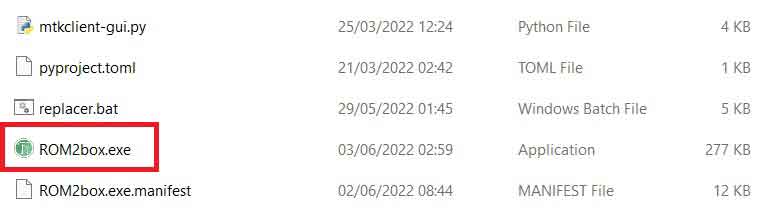
- from the very first screen in General Mediatek tab select ‘bypass FRP lock
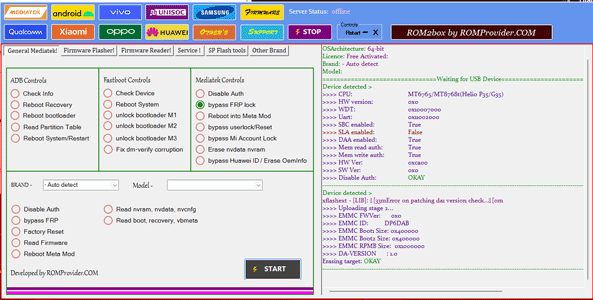
- Click the ‘START‘ button
- Once the process started, turn the phone OFF, Now together Press Volume up + down key & Insert USB, Once Phone detected Immediate Release key (test Point Require in new security)
- once finished
- disconnecting the device
- Switch it ON and BOOOOM… it’s done