
Contents
If you own an LYF JIO F320B smartphone and are experiencing display problems, then you are in the right place. This article will guide you through how to fix display problems on your device using the LYF JIO F320B tested flash file. We will also provide you with information on how to flash your device and some troubleshooting tips.
About Jio F320B
LYF JIO F320B is a budget smartphone that runs on Android 6.0.1 Marshmallow. The device features a 4-inch touchscreen display with a resolution of 480×800 pixels. However, some users have reported display problems on their devices such as a blank screen, flickering, or distorted display. These problems can be caused by various factors such as software issues, hardware problems, or physical damage.
What is a Flash File?
A flash file is a software component that is used to flash (install) firmware or operating systems on a device. It is also known as stock firmware or ROM (Read Only Memory). Flashing a device using a flash file can fix various software issues such as boot loop, slow performance, or display problems. However, flashing a device can also cause data loss or damage to the device if not done correctly.
Why Use LYF JIO F320B Tested Flash File?
LYF JIO F320B tested flash file is a firmware component that is specifically designed for the LYF JIO F320B smartphone. It is tested and verified by the manufacturer to work on the device without any issues. Using a tested flash file can ensure that your device will work properly after flashing. It can also fix various software issues on your device, including display problems.
- LYF Jio F320B Driver
- QFLASH-F320B Flash Tool
- QFIl Flash Tool (Alternate Tool you can use)
- JIO F320B Display Problem After Flash File
How to Flash LYF JIO F320B Using Tested Flash File?
Flashing a device using a flash file can be a complex process, and it should only be done by experienced users. Before flashing your device, make sure to back up all your important data as flashing can cause data loss. Here are the steps to flash LYF JIO F320B using the tested flash file:
Required
- JIO F320B with Good Charge Battery
- QFLASH-F320B-GSM-Helpful Flash Tool
- Qualcomm USB Driver
- Micro USB Cable
- Computer or Laptop
Follow the Steps for Flashing
- Open QFlash Tool
- Click on the Load Button and Select prog_emmc_firehose_8909_ddr.mbn file
- Select Second File rawprogram_unsparse
- Select Third File is patch0

- Put JIO F320B on EDL Mode Using * (Star) and #(hash) buttons and Insert the USB Cable into the Phone
- Now You can See Qualcomm USB 9008 port in the Device Manager
- Click on Flash and Wait Until Completed
- Done
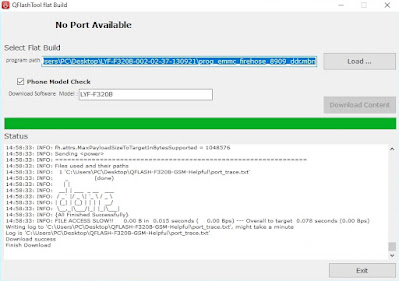
Troubleshooting Tips
If you are experiencing display problems on your LYF JIO F320B device, here are some troubleshooting tips that you can try before flashing:
- Check the display settings: Make sure that the display settings are properly configured. Adjust the brightness, contrast, and color settings to your preference.
- Restart your device: Sometimes, a simple restart can fix display problems.
- Check for software updates: Make sure that your device is running the latest software update. Go to Settings > About phone > System updates to check for updates.
- Check for physical damage: Check for any physical damage on the device such as cracks or scratches on the screen. If there is physical damage, you may need to replace the screen.
Conclusion
In conclusion, if you are experiencing display problems on your LYF JIO F320B device, using a tested flash file can fix the issue. However